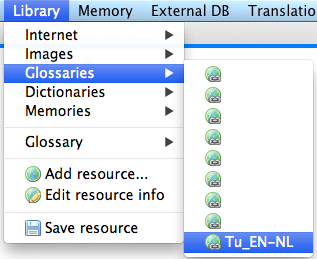Creating a new Glossary
Choose Library | Glossary | Add glossary or term list …

The Add glossary or term list Dialog is displayed

- Click on the Path button to select the location for your glossary.
The Choose file dialog is displayed

- Choose the folder where you want to store your glossary.
The Add glossary or term list Dialog is displayed again
- Select the desired Priority for the glossary.
- Type a description in the Description field.

- Click the OK button.
The Save resource info dialog is displayed

- Type a short name in the Save as field.
- Click on the Save button.
Selecting the newly created glossary for use during translating
- Select Library | Glossaries | Tu_EN-NL