Translating Multilingual Excel XLSX Files
Step 1: Make sure the General | Keep formatting option is activated:

Step 2: Run CT and press Translate through system clipboard:
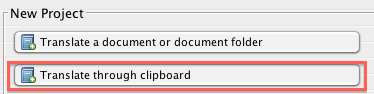
Step 3: In the Project info panel press Options and change the Segmentation to Paragraph:
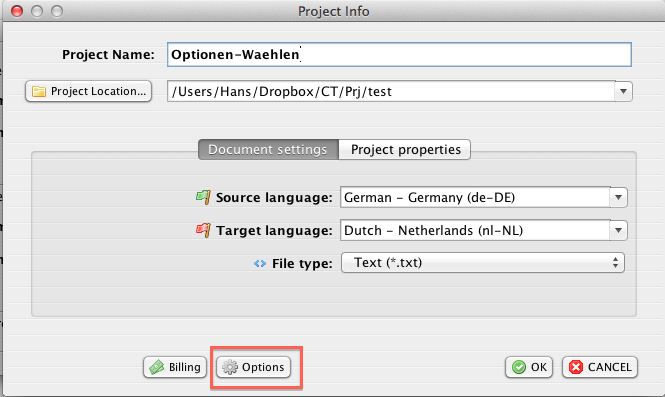
And then:

It will make the program segment the source text at the cell borders. Press OK to close Options panel and finish creating the project.
Step 4: Next, Press Start translation in the target language toolbar.
You will notice the Clipboard tab appear and CafeTran starts listening for the Excel text:

Step 5: Now, go to Excel and select the range you want to translate:
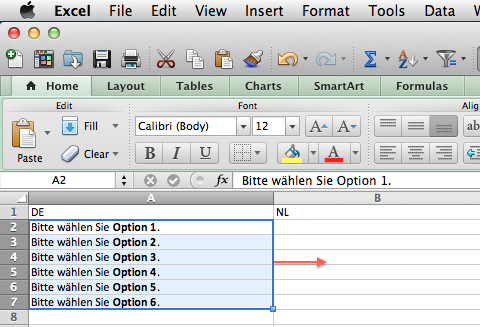
Then press Copy:
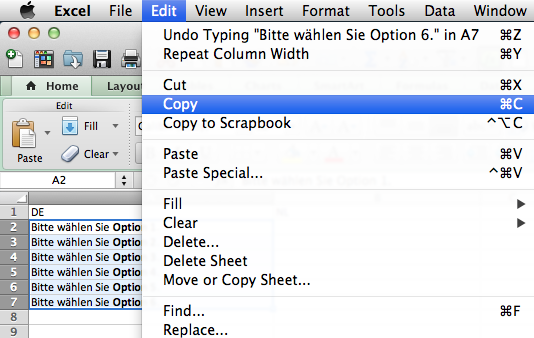
Step 6: At this point, CafeTran captures and segments the Excel source text, which you translate segment after segment in the CafeTran interface.
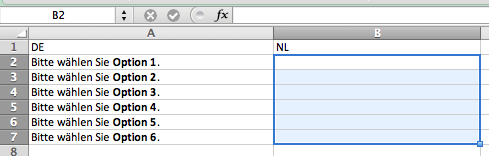
Step 7: Switch to Excel
Select a range for the translation and just press Paste. The translated text will fill in the cells of the selected column:
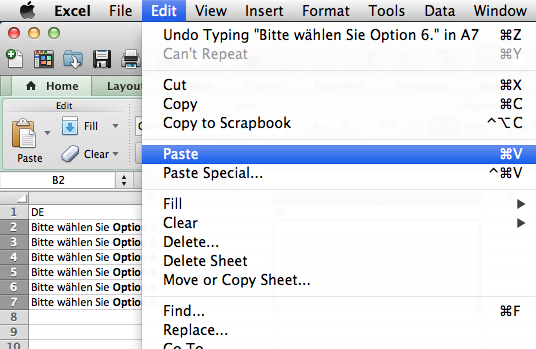
The result:
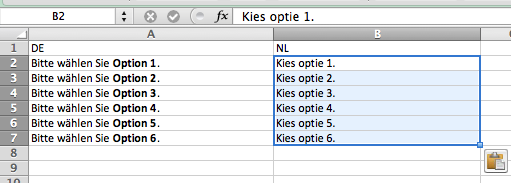
Note: You may repeat the cycle as above as many time as you wish.