To perform a web search you have to select one of the prefabricated web search examples that come with CafeTran from the Library | Internet | Examples menu:
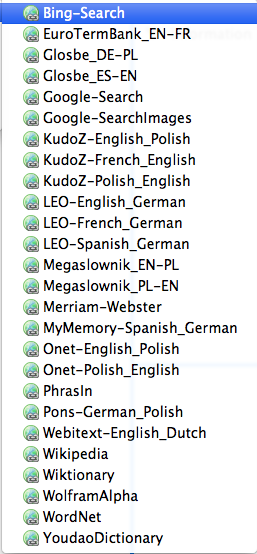
Alternatively, you can set up your own web search resource (see below).
Performing a Web Search – as simple as 1, 2, 3
- Activate a web search resource by choosing it from the Library | Internet | Examples menu. (The name of the resource is displayed as a label in the tabbed pane.)
- Double-click on a word in the source text box; the source text icon bar is displayed.
- Click on the (R) icon in the source text icon bar to start a web search.
- Check the result in the tabbed pane:
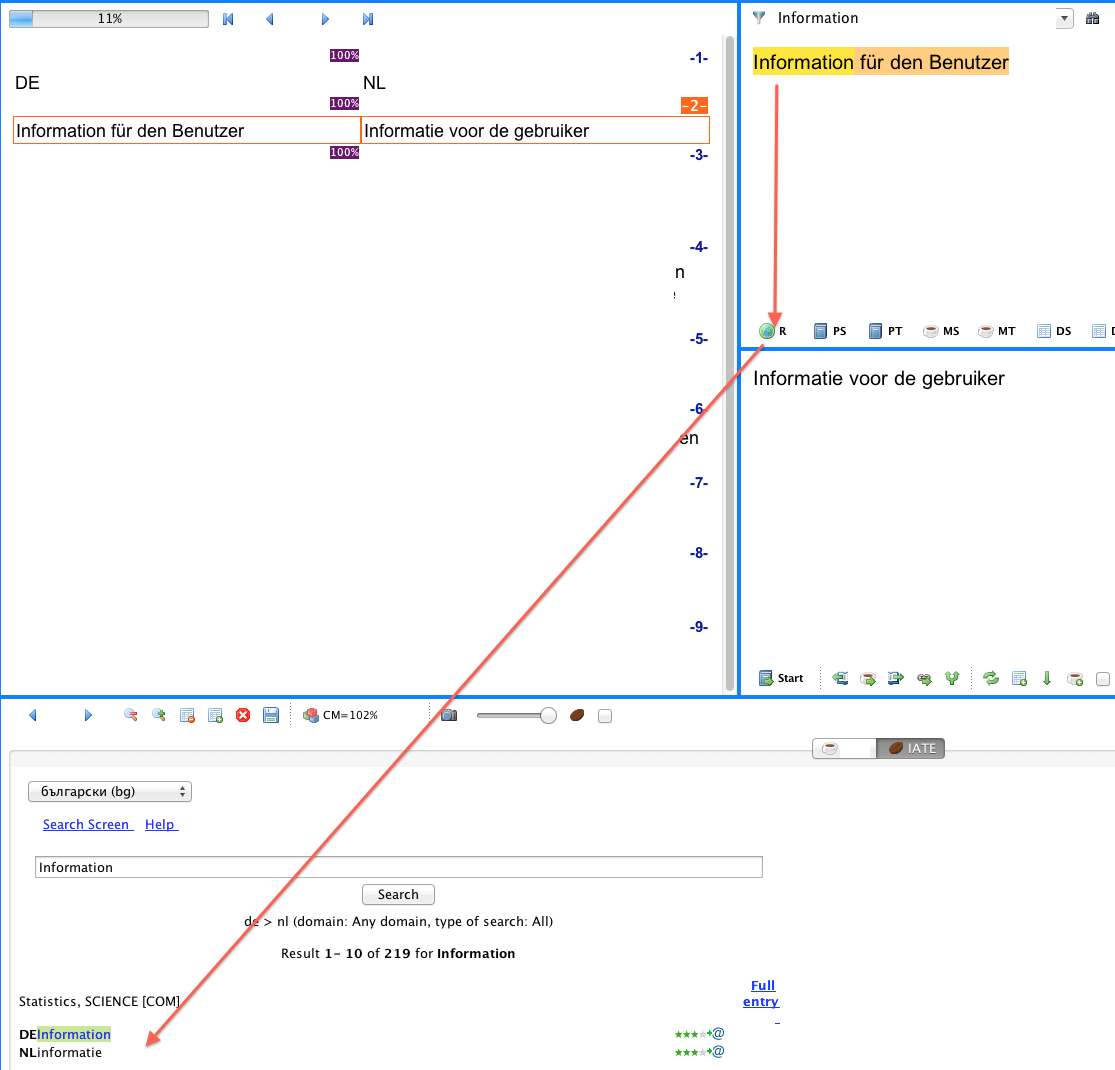
Setting up a Web Search Resource
- In the Library menu choose Add resource:
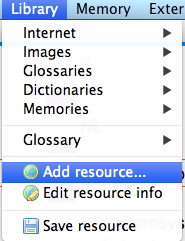
- In the Add resource dialog choose Internet:

- Add the resource information. The Internet address field should be used only when you wish to bookmark any Web page such as a piece of news, a Wikipedia article etc., without the need to use any specific Internet search engine.
- When you're on Java 6, please select System Browser:
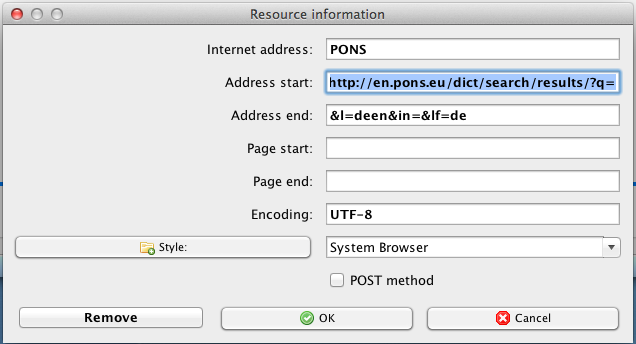
Note: When you're on Java 7, you should select CafeTran Browser to use CafeTran's built-in HTML browser. You can check the Java version that CafeTran is using in the Help | About menu (here Java 6):
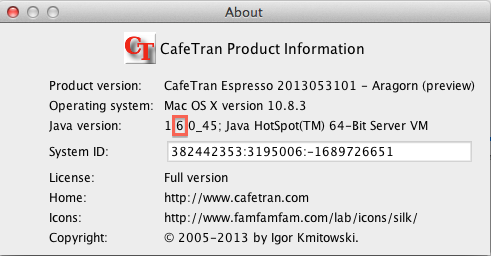
- Close the Resource information dialog.
- Activate the new web search resource by choosing it:
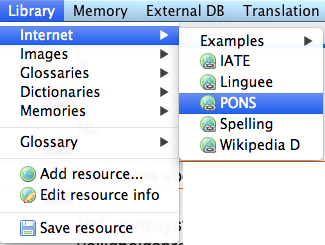
- Double-click on a word in the source text box.
- Click on the (R) icon:
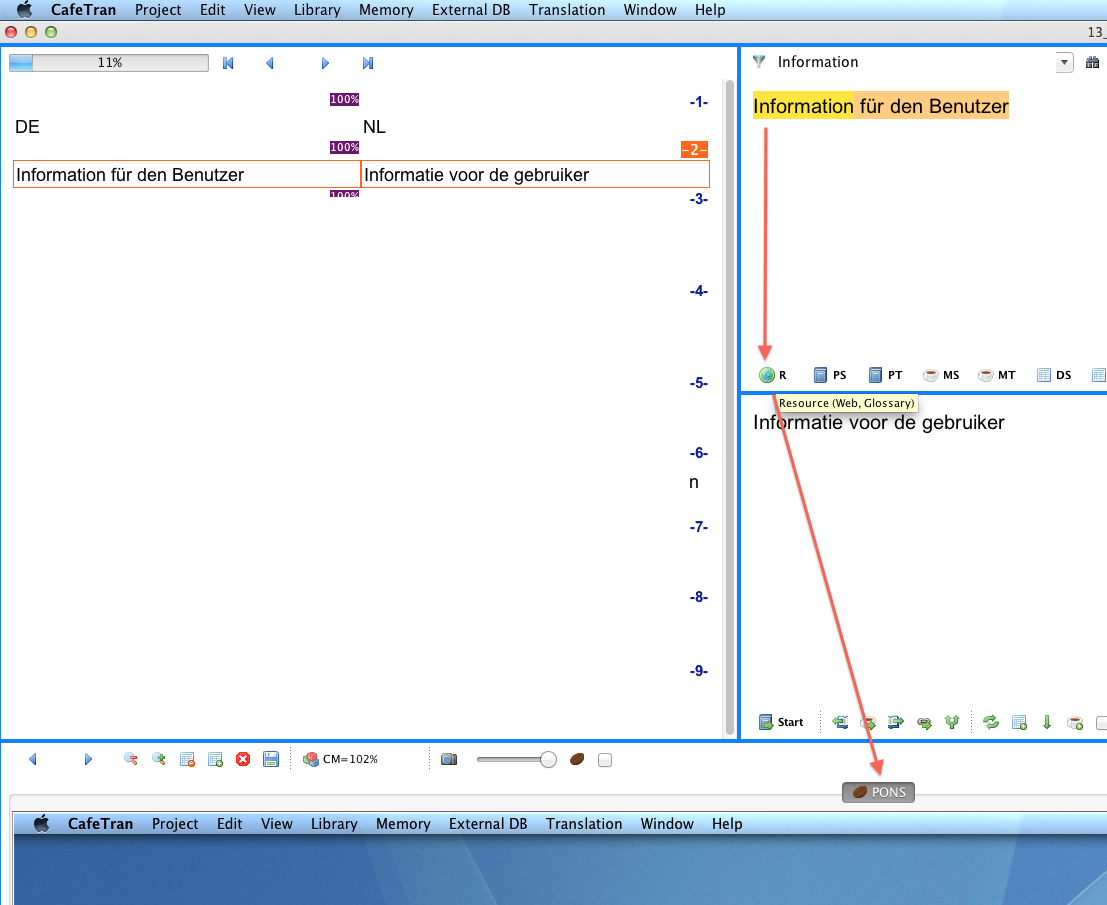
- Note that CafeTran switches to the system browser (since you've assigned this browser, instead of the built-in CafeTran browser):
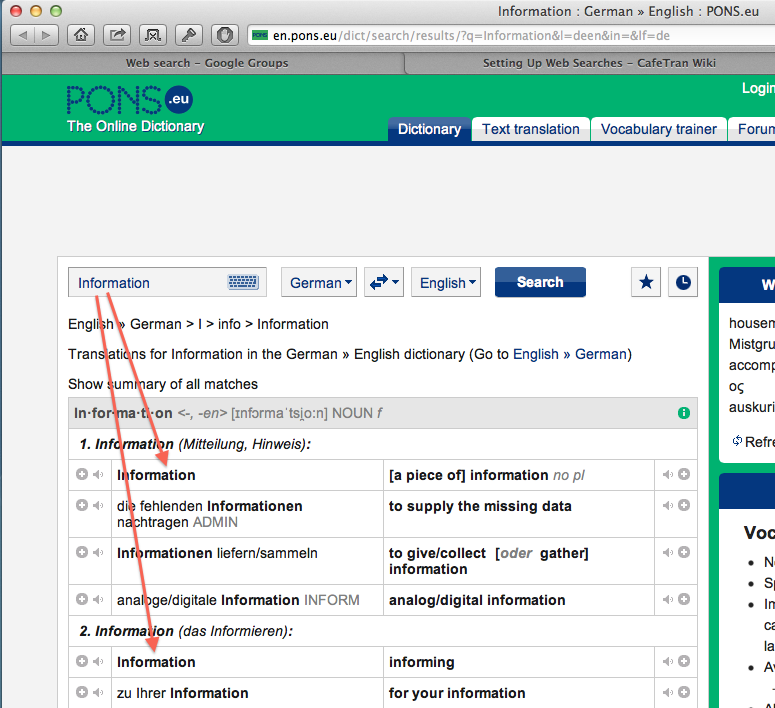
Performing Multiple Web Searches Simultaneously
It is possible to query several search engines at the same time.
- Tick Library | Simultanous Web Search.
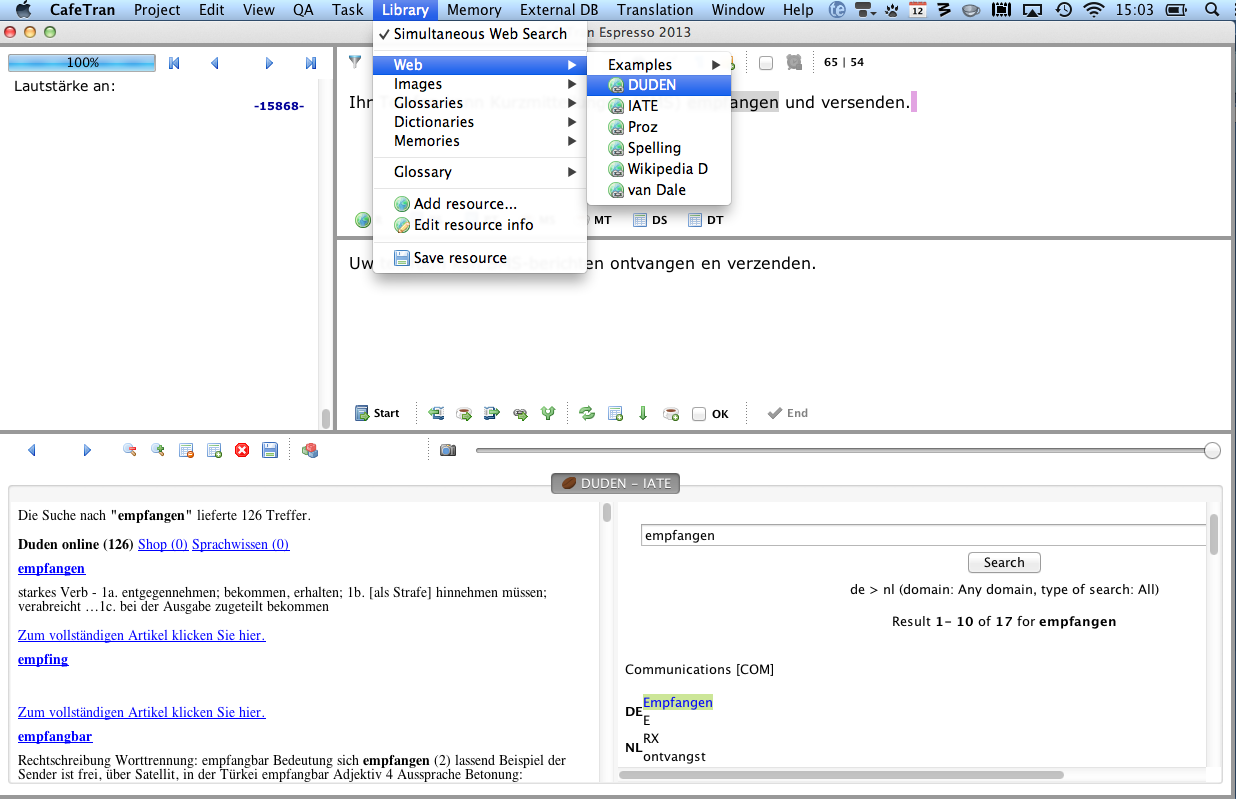
TIP: You can join the tabs in the tabbed pane, if you want to query more than two search engines simultaneously.
Editing a Web Search Resource
- Make sure the web search resource is loaded and active in the tabbed pane.
- In the Library menu choose Edit resource info:
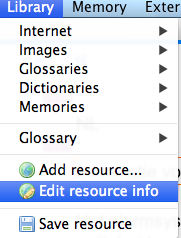
- Make the necessary changes.
- Close the web search tab via the context menu.
- Reactivate the web search resource to use the new definition.
For more info on setting up web searches, see: http://cafetran.wikidot.com/setting-up-web-searches