Find and Replace
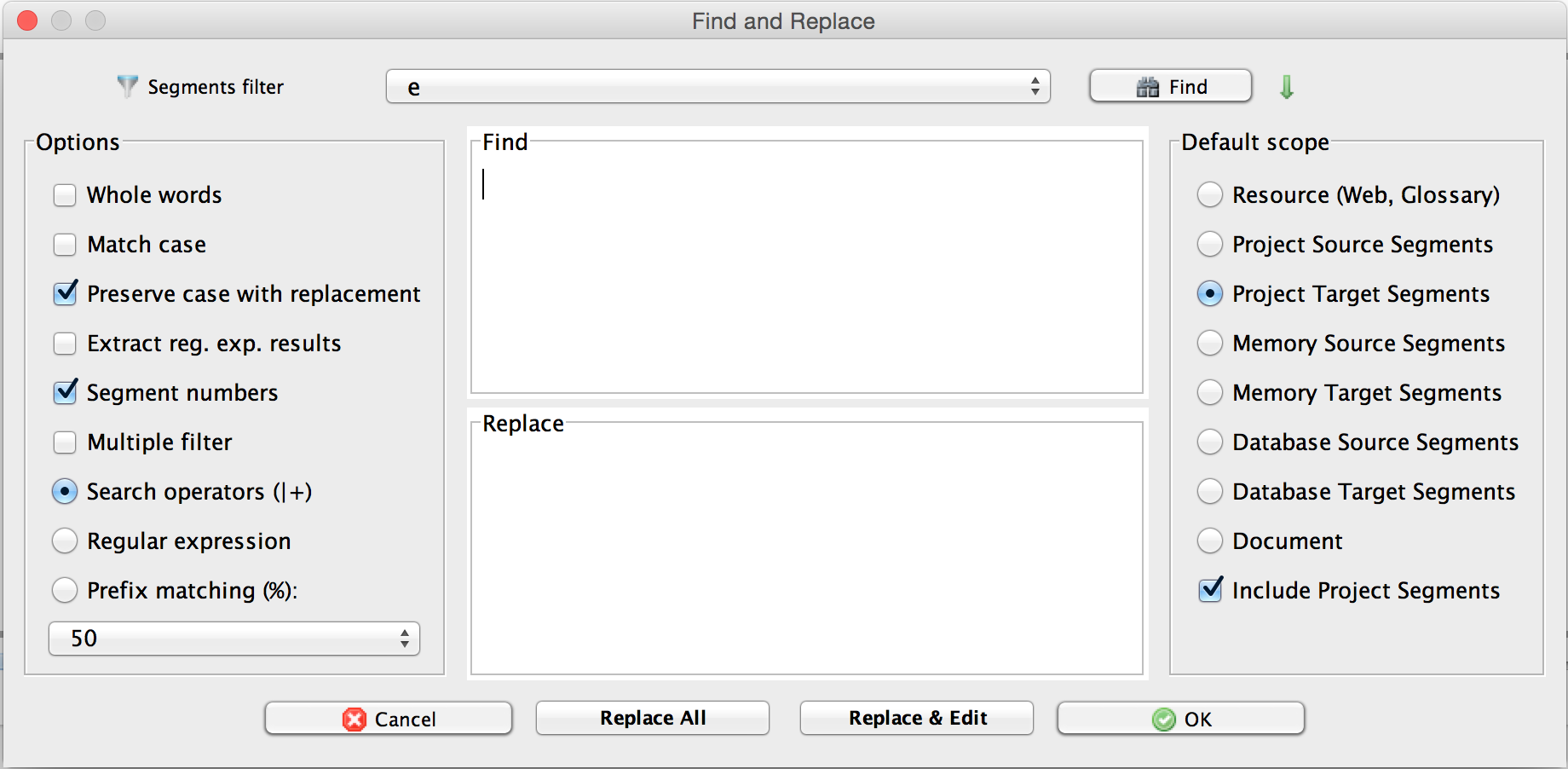
Segments filter button
- Check this box if you want to filter for segments that ??
Options group
- Whole words: Check this box if you want to Find/Replace only whole words.
- Match case: Check this box if you want to want to Find/Replace case-sensitive.
- Search operations (|+): Check this box if you want to ??. The pipe character ‘|’ is used to separate alternatives; the plus character ‘+’ is used to ??
- Regular expression: Check this box if you want to Find/Replace using regular expressions.
- Segment numbers: Check this box if you want to find segments with a specific number??.
- Multiple filter: Check this box if you want to perform multi-step filtering both of Project and TM segments.
- Prefix matching (%): Check this box if you want to
- Percentage drop-down list:** Select a percentage…
Find field
- Type the text you want to find in the Find field.
NOTE: If the source or target segment box contains a selection and the cursor is placed in that box when opening the Find and Replace dialog, the selected text is inserted into the Find field.
Replace field
- Type the text you want to use for replacement of the Find text in the Replace field.
Find button
- Click the Find button to have all instances of the Find text listed in the ?? pane, at the left hand side of the source segment box.
Replace button
- Click the Replace button to have all instances of the Find text replaced with the text in the Replace field of the dialog, considering all dialog settings made.
Scope group
- Resource (Web, Glossary) check box: Check this box if you want to perform your Find action in the *Web resource or glossary that is currently active in the tabbed pane.
- Project Source Segments check box: Check this box if you want to to perform your Find/Replace action in the source segments of your project.
- Project Target Segments check box: Check this box if you want to perform your Find/Replace action in the target segments of your project.
- Memory Source Segments check box: Check this box if you want to perform your Find/Replace action in the source segments of the TM that is currently active in the tabbed pane.
- Memory Target Segments check box: Check this box if you want to perform your Find/Replace action in the target segments of the TM that is currently active in the tabbed pane.
- Database Source Segments check box: Check this box if you want to perform your Find/Replace action in the source segments of the database that is currently active in the tabbed pane.
- Database Target Segments check box: Check this box if you want to perform your Find/Replace action in the target segments of the TM that is currently active in the tabbed pane.
- Document check box: Check this box if you want to perform your Find action in the source document that is currently active in the tabbed pane.
OK button
- Click the OK button to close the dialog and ??
CANCEL button
- Click the CANCEL button to close the dialog without executing any Find/Replace action.
Read more about Finding and Replacing.
Finding and Replacing in the Project segments and TMs simultaneously
