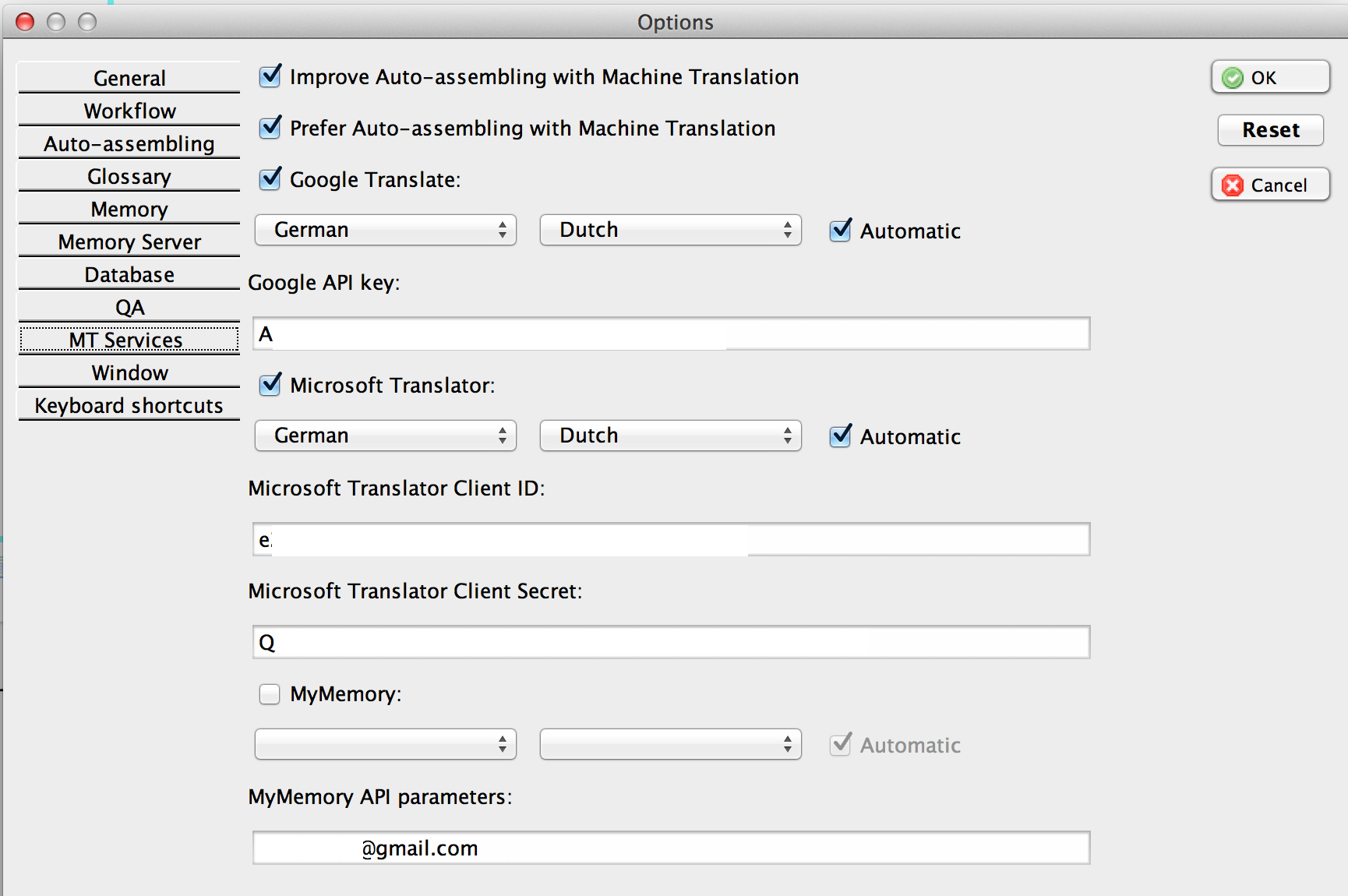
- Improve Auto-assembling with Machine Translation
- Let the activated Machine Translation engines try to improve the auto-assembling result by searching for and inserting terms that are not present in your glossary or TMX for terms.
- Prefer Auto-assembling with Machine Translation
- xx
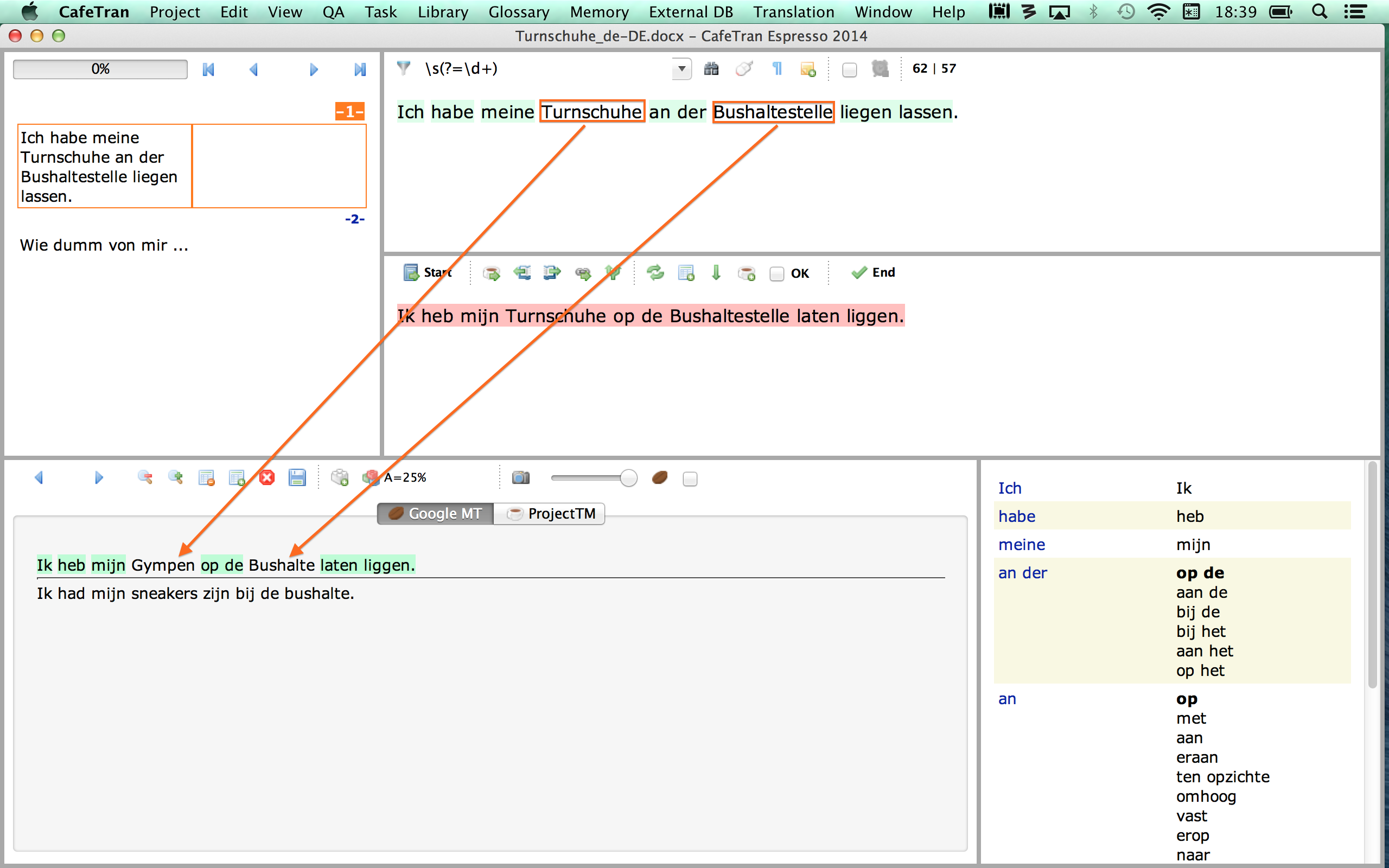
What you want (maybe)
Go to next segment
Auto-Assemble from own resources
Find untranslated snippets
Send untranslated snippets to MT
Insert MT results
CafeTran does exactly the above (sending untranslated snippets in a query) but it also appends the full source segment to this query so that MT could also provide the pure, untouched by Autoassembling result. Then, you have a choice which result to choose in your translation: pure MT or MT+AA. However the query is longer: untranslated snippets + a full source segment.
When you use Improve AA with MT, CafeTran sends the double query to the MT service. One to get pure MT and the other to get MT+AA results.
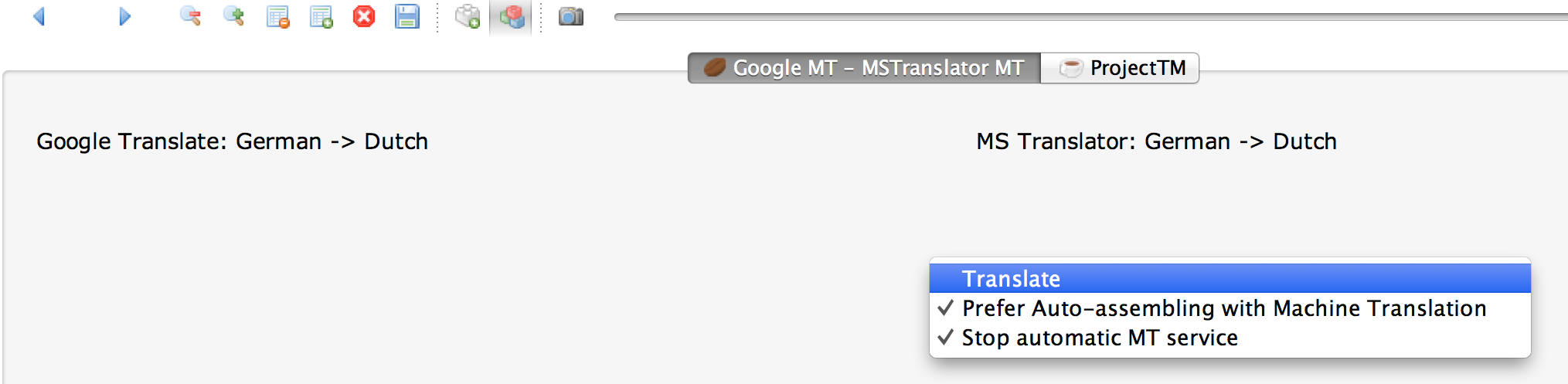
You can now stop MT by hovering over the tabbed pane and selecting Stop automatic MT service. This setting will be remembered between sessions. Other items in this context menu are:
Translate: xx
Prefer Auto-assembling with Machine Translation: See above
- Google Translate
- Check this box if you use the online machine translation service provided by Google.
- Source language list box
- When the Google Translate is in use, the list of source languages is displayed in this drop-down field. CafeTran selects the source language automatically based on the source language code set for the translation project.
- Target language list box
- When the Google Translate is in use, the list of target languages is displayed in this drop-down field. CafeTran selects the target language automatically based on the target language code set for the translation project.
- Automatic check box
- The selection in this box determines whether the program makes a query and displays the machine translation result automatically as the next source segment is displayed in the source language box. If the box is unchecked, you need to click 'Translate' in the context menu of the chosen machine translation window to make a query for the current source segment.
- Google API key field
- In this field paste or type the Google Translate key obtained from Google. Click this link and follow the instruction on how to obtain the Google Translate key. Alternatively, watch the following YouTube video instruction.
- Microsoft Translator
- Check this box if you use the online machine translation service provided by Microsoft.
- Source language list box
- When the Microsoft Translator is in use, the list of source languages is displayed in this drop-down field. CafeTran selects the source language automatically based on the source language code set for the translation project.
- Target language list box
- When the Microsoft Translator is in use, the list of target languages is displayed in this drop-down field. CafeTran selects the target language automatically based on the target language code set for the translation project.
- Automatic check box
- The selection in this box determines whether the program makes a query and displays the machine translation result automatically as the next source segment is displayed in the source language box. If the box is unchecked, you need to click 'Translate' in the context menu of the chosen machine translation window to make a query for the current source segment.
- Microsoft Translator Client ID
- In this field paste or type the Microsoft Translator Client ID obtained from Microsoft. Watch the following YouTube video instruction on how to obtain Microsoft Translator Client ID.
- Microsoft Translator Client Secret
- In this field paste or type the Microsoft Translator Client Secret obtained from Microsoft. Watch the following YouTube video instruction on how to obtain Microsoft Translator Client Secret.
- MyMemory
- Check this box if you use the free MyMemory online machine translation service.
- Source language list box
- When the MyMemory is in use, the list of source languages is displayed in this drop-down field. CafeTran selects the source language automatically based on the source language code set for the translation project.
- Target language list box
- When the MyMemory is in use, the list of target languages is displayed in this drop-down field. CafeTran selects the target language automatically based on the target language code set for the translation project.
- Automatic check box
- The selection in this box determines whether the program makes a query and displays the machine translation result automatically as the next source segment is displayed in the source language box. If the box is unchecked, you need to click 'Translate' in the context menu of the chosen machine translation window to make a query for the current source segment.
- RESET button
- Pressing this button resets all CafeTran settings to default values. You need to restart the program to take effect.
- OK button
- Press this button to accept changes in CafeTran options and close the Options window.
- CANCEL button
- Press this button to discard any changes and close the Options window.