The Project menu
When you are running CafeTran on Java 6 the Project menu looks like this:
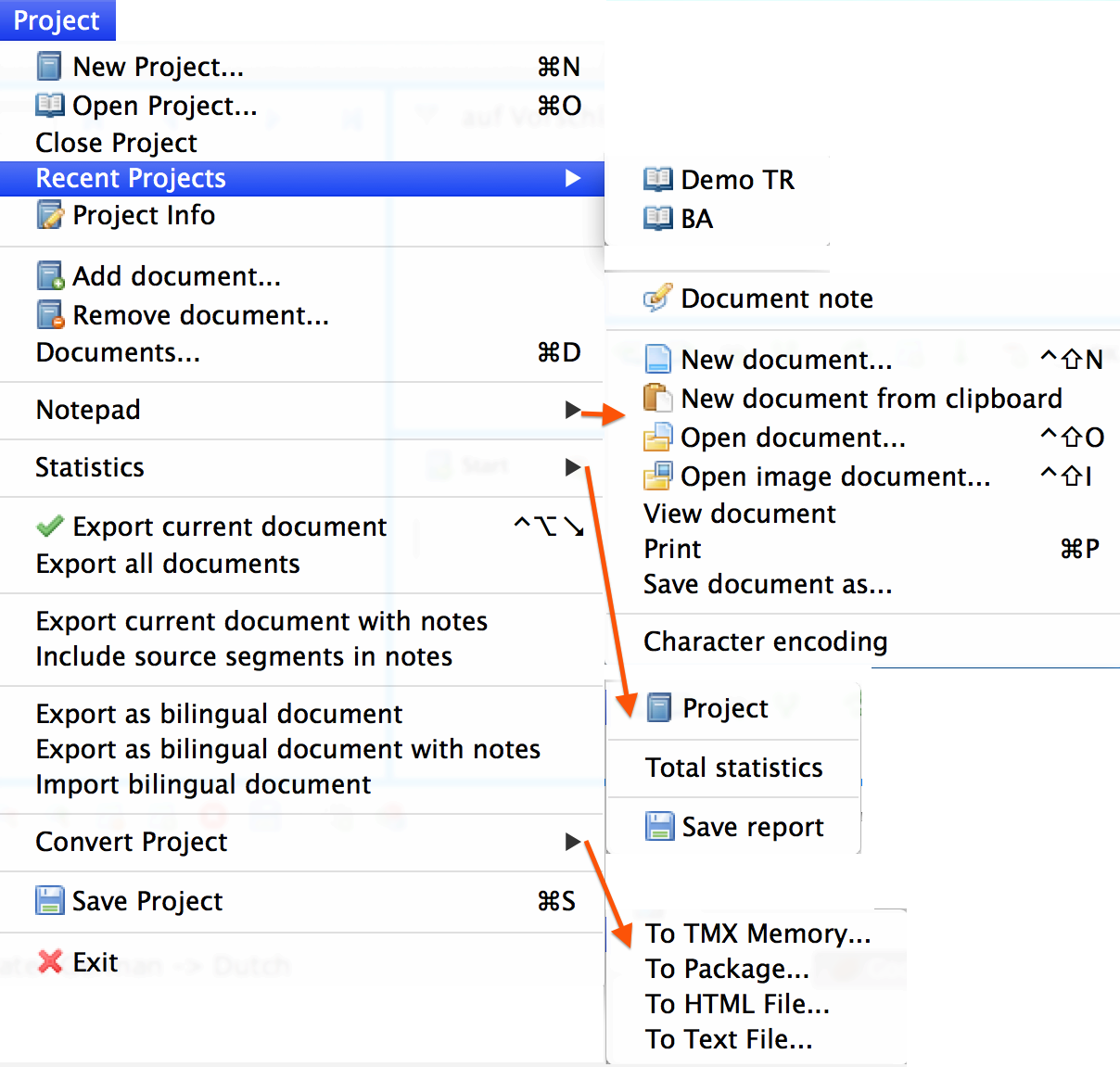
When you are running CafeTran on Java 7 the Project menu looks like this:

Note the extra Browser menu item.
- New project…
- Open the Project Manager to create a new project.
- Open project…
- Open a CafeTran XLIFF project, a TTX project, an SDLXLIFF project or a TMX memory.
- Close project
- Close the active project.
- Recent projects
- Reopen of your recently translated projects
- Project Info
- Show a dialogue box with information about the active project.
- Add document…
- Add a new source file to the active project.
- Remove document…
- Remove a document from your current project
- Documents…
- Browse the documents that are included in the active project.
- Browser
- This function currently only works on Java 7: Open www.google.com in the tabbed-pane.
- Notepad
- Start the built-in CafeTran editor.
- ‣ New document
- Create a new text document with the CafeTran editor.
- ‣ New document from clipboard
- Create a new text document from the system clipboard with the CafeTran editor.
- ‣ Open document
- Open an existing text document with the CafeTran editor.
- ‣ Open image document
- Open an existing image document with the CafeTran editor.
- ‣ View document
- View an existing image document with the CafeTran editor.
- Print an existing image document with the CafeTran editor.
- ‣ Save document as
- Save the active document in the CafeTran editor and specify the name.
- ‣ Character encoding
- Save the active document in the CafeTran editor and specify the character encoding.
- Statistics
- ‣ Project
- Show statistical information about the active project.
- ‣ Total statistics
- Show statistical info and fuzzy match info of the active project.
- ‣ Save report
- Save the statistical info as an HTML file.
- Export current document
- Export a single document from the active project.
- Export all documents
- Export all documents from the active project.
- Export current document with notes
- Export your current Word document with CafeTran notes.
- Include source segments in notes
- As above, but also include the source segments for which notes exist.
- Export as bilingual document
- Create a bilingual Word table for exchange with your reviewer.
- Export as bilingual document with notes
- As above, but also include the notes that you have made.
- Import bilingual document
- After you have received the bilingual document back from your reviewer, import it into CafeTran.
- Convert Project
- Convert the active CafeTran to a TMX file for exchange with other CAT tools, to a Project package file, for exchange as an XLIFF file, to an HTML file or to a text file. If your active project is an SDLXLIFF package, your translation will be saved in the SDL package.
- ‣ To TMX Memory…
- Save as a TMX file.
- ‣ To Package…
- Save as a Project package file.
- ‣ To HTML File…
- Save as an HTML file.
- ‣ To Text File…
- Save as plain text file.
- Save Project
- Save the active CafeTran project. Default keyboard shortcut: Ctrl+S (Cmd+S on Mac).
- Exit
- Quit CafeTran.